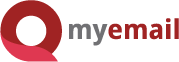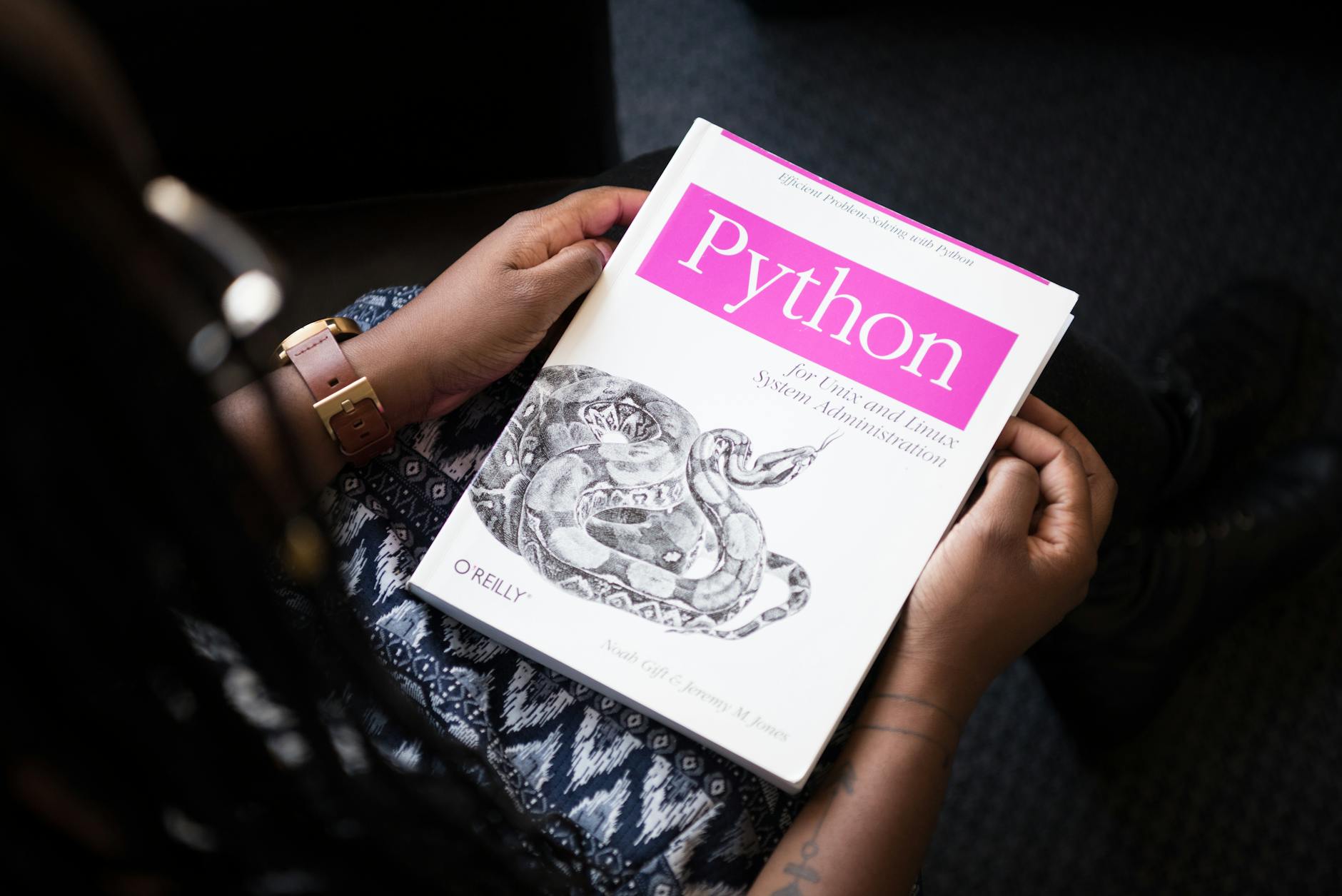Are you tired of encountering issues while sending emails with attachments? Fret not! We have got you covered. In this comprehensive guide, we will unravel the mysteries behind the maximum file size you can attach to an email. So, let’s dive right in!
Introduction
Email has become an essential communication tool for both personal and professional use. From sending important documents to sharing memorable moments through photos and videos, attaching files to emails enhances our ability to express ourselves. However, there is a limit to the file size you can attach. Exceed this limit and you might find yourself facing difficulties in sending your email.
Understanding Email Attachments
Before we explore the maximum file size, let’s take a moment to understand how attachments work. When you attach a file to an email, it is encoded and added to the email as a separate entity. This means that the file becomes a part of the email itself. As a result, the larger the file, the more data your email provider needs to process and transmit.
The Maximum File Size
The maximum file size you can attach to an email varies depending on your email provider. Normally, most email providers have their own limitations to ensure smooth and efficient email delivery for all users. Let’s have a look at some popular email providers and their respective maximum attachment sizes:
- Gmail: With Gmail, you can attach files up to 25 megabytes (MB) in total. However, if your recipient uses Gmail or another compatible provider, they can receive files up to 50 MB in size.
- Yahoo Mail: Yahoo Mail allows attachments of up to 25 MB.
- Outlook.com: Formerly known as Hotmail, Outlook.com permits attachments up to 20 MB in size.
- AOL: Attachments in AOL emails also have a maximum file size limit of 25 MB.
- Apple Mail: Users of Apple Mail can send attachments up to 20 MB.
It is important to note that these figures are subject to change, as email providers occasionally update their attachment policies. To ensure accurate information, we recommend referring to your email provider’s documentation or support page.
Overcoming Attachment Size Limits
What if you need to send a larger file that exceeds the attachment limits set by your email provider? Fear not, for there are alternative methods at your disposal:
- Cloud Storage: Utilize popular cloud storage services like Google Drive, Dropbox, or OneDrive to upload your files and share them via email by including a link. This way, you can bypass the attachment size limits.
- File Compression: Reduce your file size by compressing it into a ZIP folder using built-in compression tools or third-party software. Compressed files are easier to attach and send via email.
- File Transfer Services: Use specialized file transfer services such as WeTransfer or SendSpace to securely send larger files. These services generate unique links for your files, allowing the recipient to download them directly.
Conclusion
In a nutshell, while most email providers have their own limits on attachment sizes, there are workarounds to send larger files. By familiarizing yourself with these limits and alternative methods, you can ensure smooth email sending experiences and effectively share your desired files without hassle.
So, the next time you encounter attachment size limits, remember the tips and tricks shared in this guide. Happy emailing!
Frequently Asked Questions (FAQs)
-
What happens if I exceed the attachment size limit?
If you surpass the attachment size limit, your email provider will likely prevent you from attaching the file. In such cases, you may need to consider alternative methods to send the file, such as using cloud storage or file transfer services. -
Can I send multiple attachments to reach the desired file size?
Yes, you can send multiple attachments to reach the desired file size, as long as each individual attachment adheres to the maximum file size limit set by your email provider. -
Why do email providers have attachment size limits?
Email providers enforce attachment size limits to ensure efficient email transmission and avoid overloading their servers. These limits help maintain a smooth email experience for all users. -
How can I check the attachment size limit of my email provider?
To determine the attachment size limit of your email provider, refer to their documentation or support page. Often, this information can be found under the FAQs or help section of their website. -
Do attachment size limits apply to both incoming and outgoing emails?
Attachment size limits primarily apply to outgoing emails. However, the recipient’s email provider may also have its own attachment size limit which could affect your ability to receive larger files.
Remember, technology is ever-evolving, and attachment size limits may change over time. Stay updated by periodically checking your email provider’s guidelines regarding attachment sizes.
Note: The information provided in this article is accurate at the time of writing. It is always recommended to check with your email provider for the most up-to-date policies and attachment size limits.